![]()
V1CE LTD
Companies No: 12581711
VAT No: GB366053595
hello@v1ce.co.uk
Your membership grants you access to bigger and better profile actions. Four previously locked actions are now at your fingertips:
Not only are your profile actions more powerful, you can also create an unlimited number of them.
To create a profile action, select your desired V1CE card and go to:
Change action > New action > Profile > Create action.
Click My Profile to customise your name, title, location and contact picture.
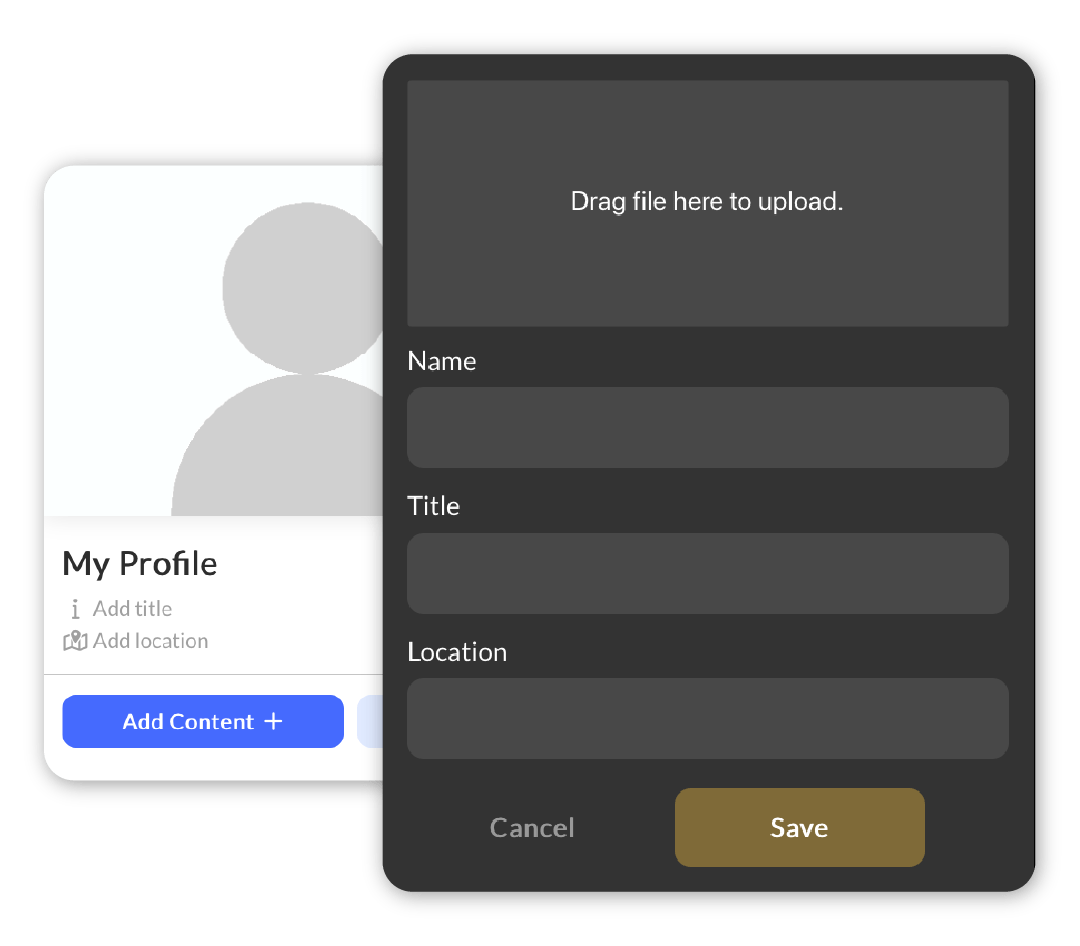
To begin building your profile, go to Add Content. Once you have created your profile, you can organise the elements with Reorder actions.
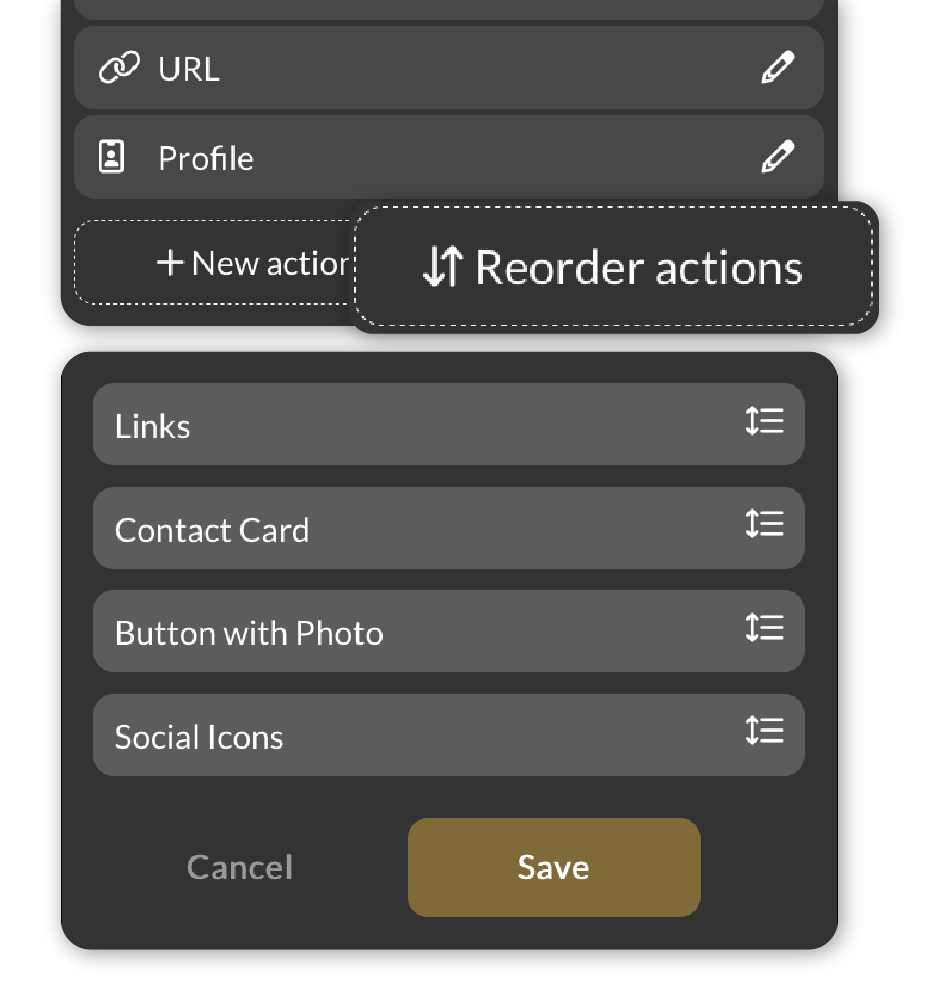
To assign the action to your card, be sure to click it. Assigned actions are identified by the star icon.
Your membership unlocks an exclusive action, Leads Forms, which enables you to collect the contact details of your recipients. Select your desired card and go to:
Change action > New action > Leads Form > Create action.
You can upload a profile picture and customise the Submit button’s label.
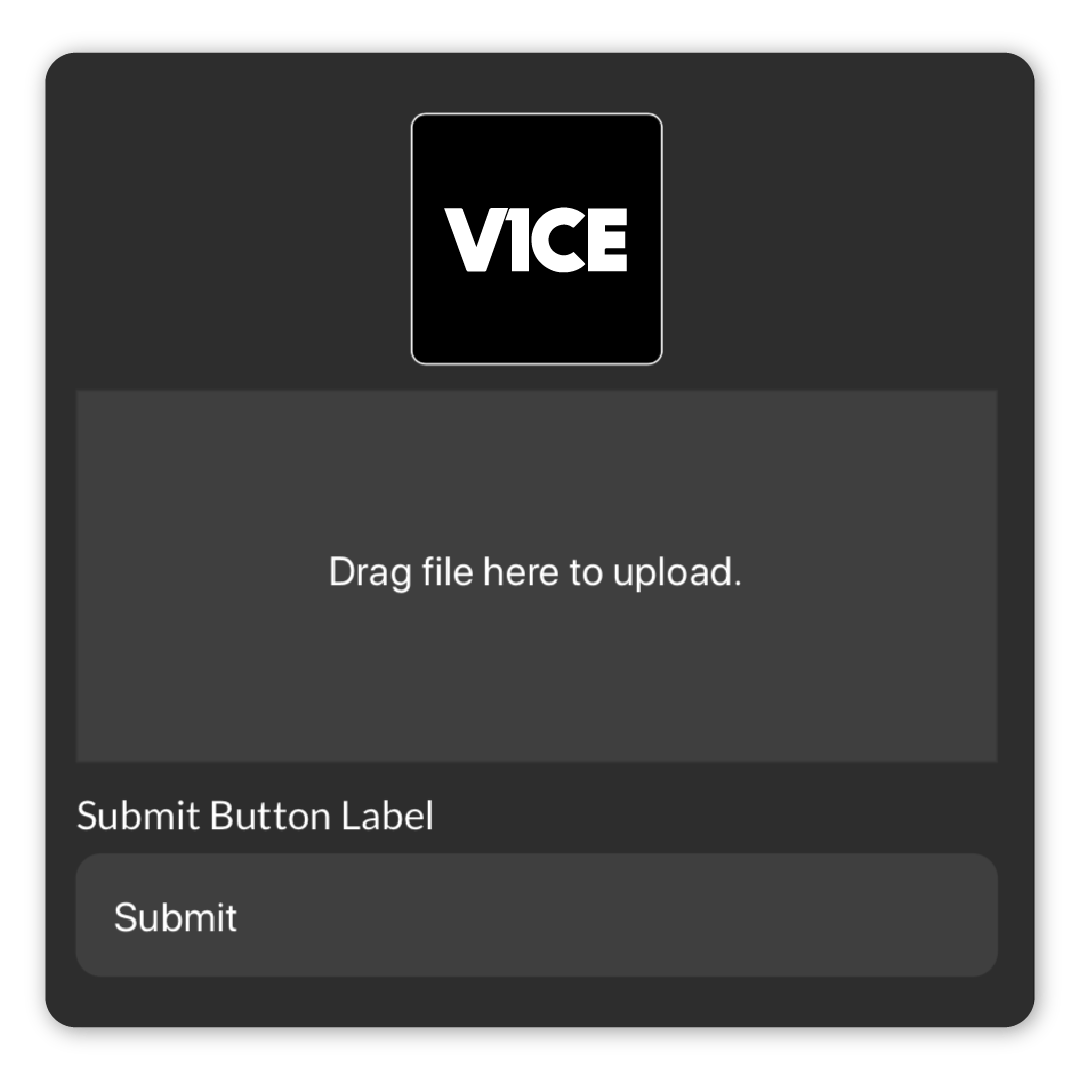
Toggle which details you want to capture with your Leads Form by clicking ‘Show’ or ‘Hide’ for each respective field.
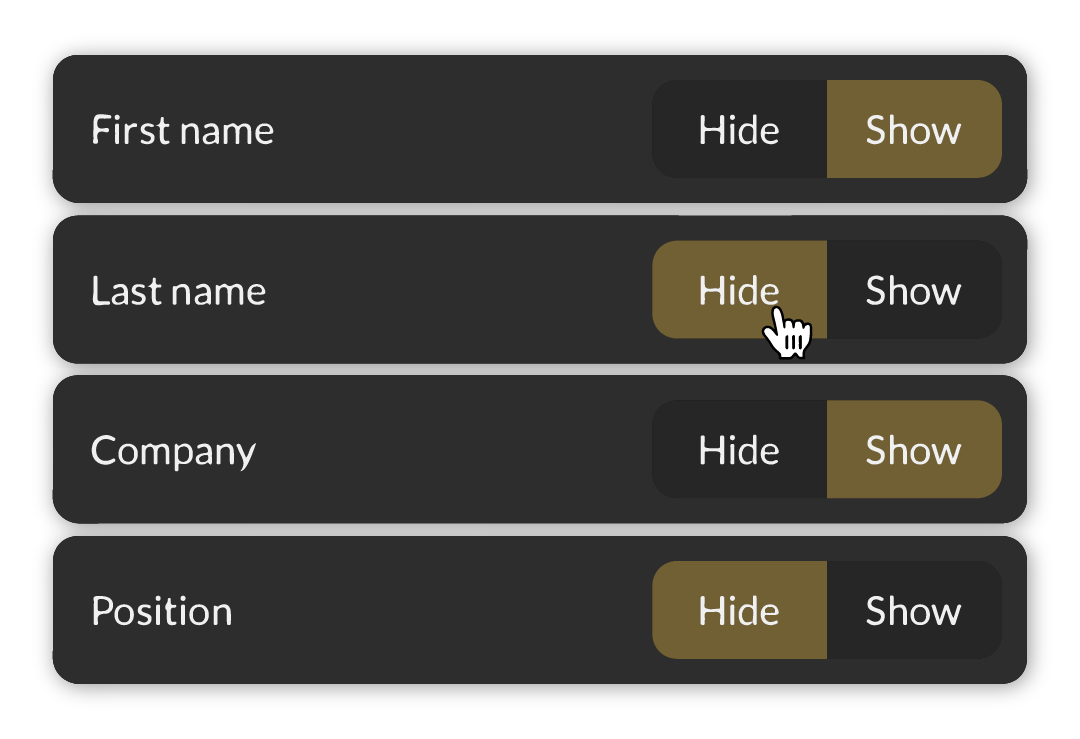
View your captured leads here. You can click ‘Export’ to create a .csv file of all their information.
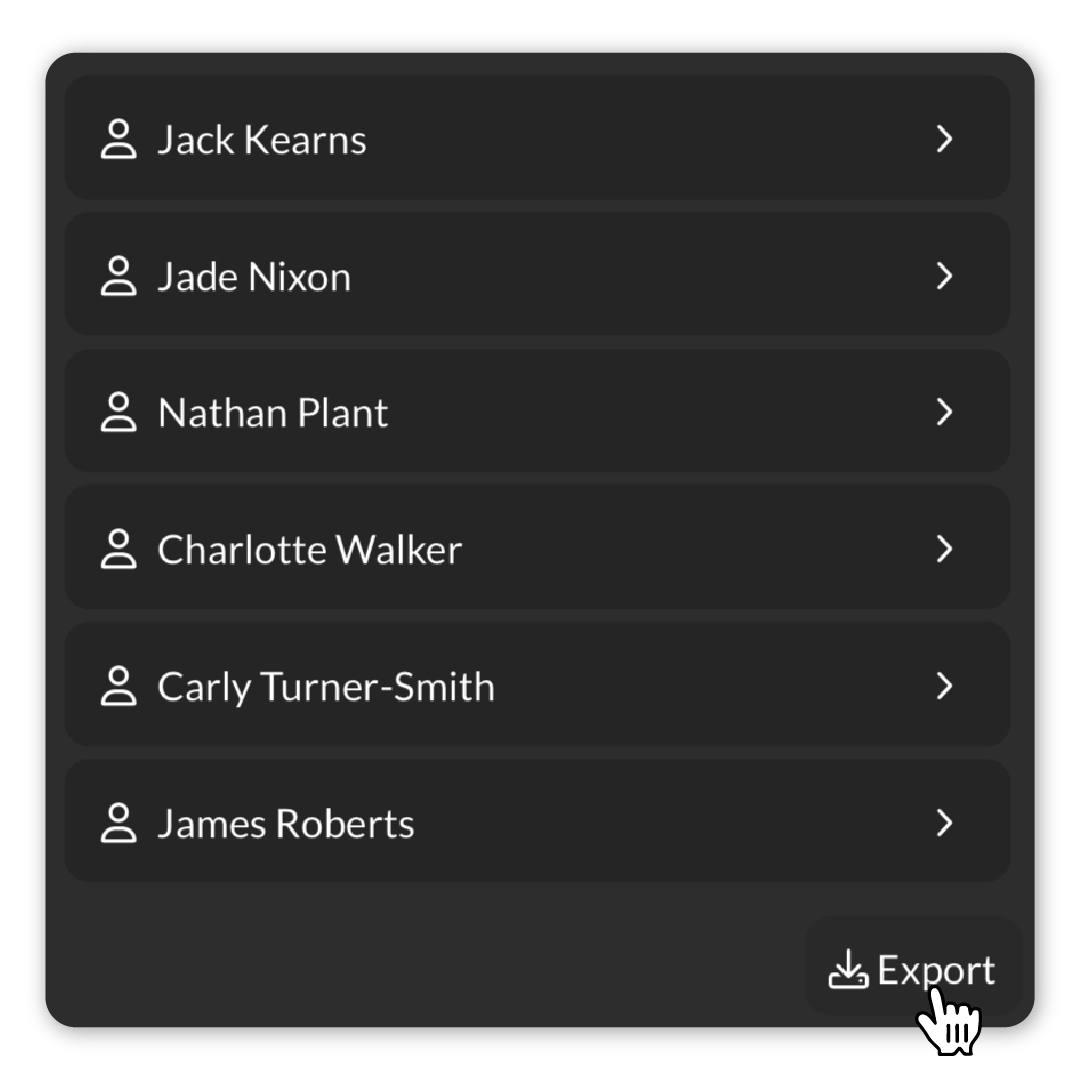
Select a lead to view their gathered information. You can save the lead as a contact by clicking save.
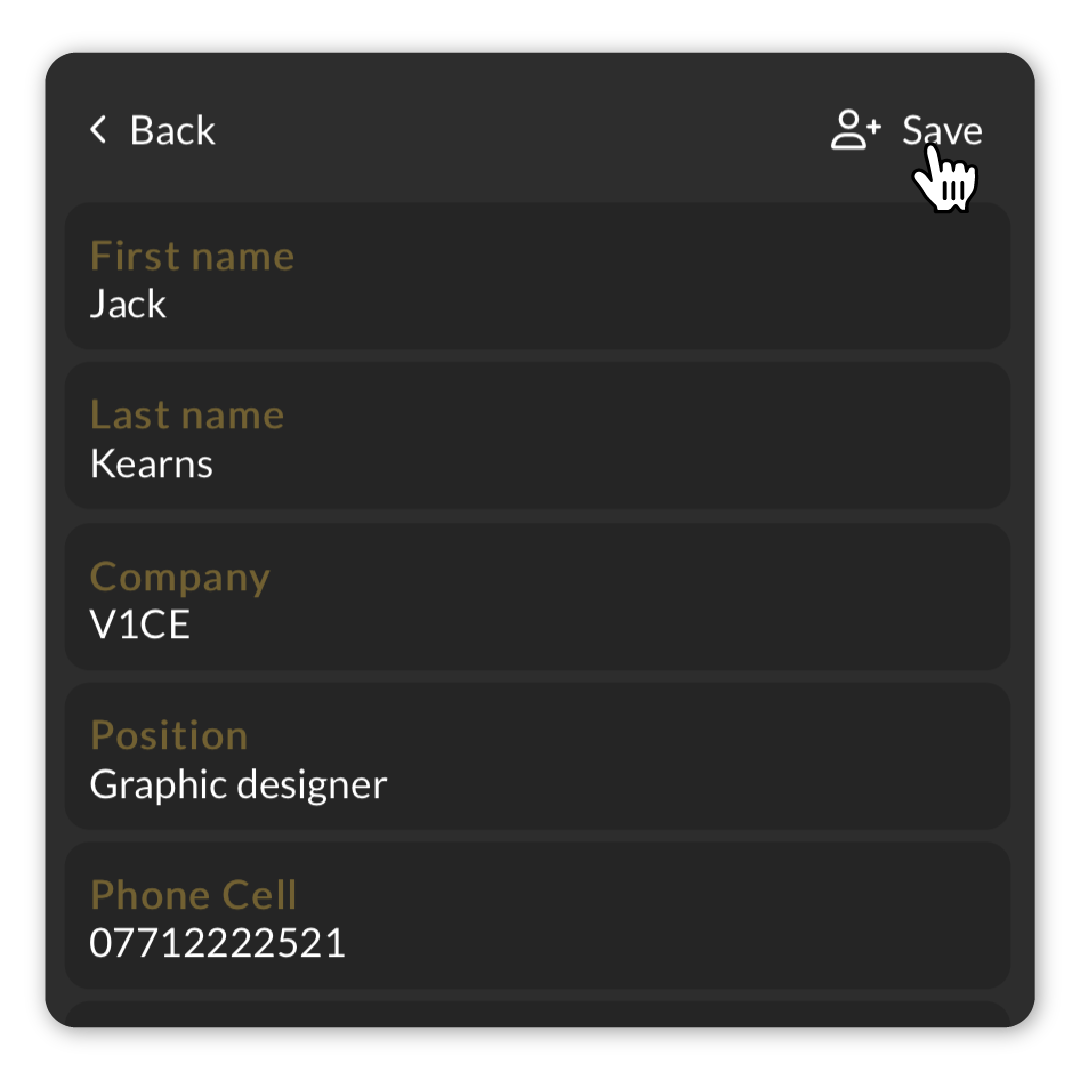
To assign the action to your card, be sure to click it. Assigned actions are identified by the star icon.
With a V1CE Pro membership, you have the ability to manage your employees’ V1CE cards from a master account.
Firstly, activate your V1CE cards by tapping them onto your phone, or if you have an older device, by scanning the QR Code on the reverse of your card. Sign into the V1CE account you’d like to use as the master account. This account must have a V1CE Pro membership.
Granting Access
To grant an employee access to a V1CE card, you must first send them an invitation link. To do this, select your desired card and go to Settings > Access > Generate Invite Link.
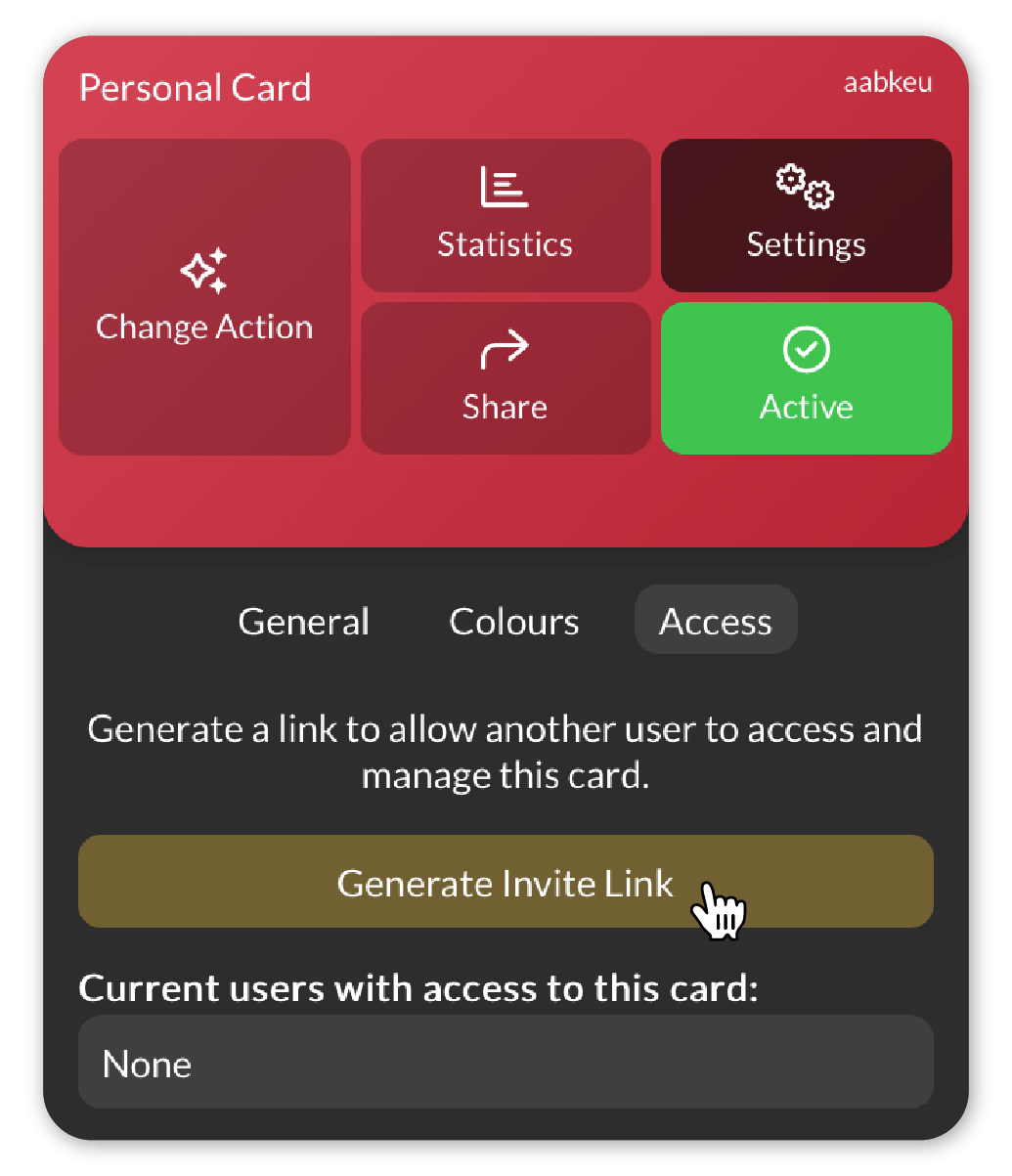
Once your invitation link has been generated, copy and send it to your employee. They will then need to open the link and create a V1CE account.
Their V1CE dashboard will now reveal the shared card. Your employee can then create and assign their own actions to their V1CE card.
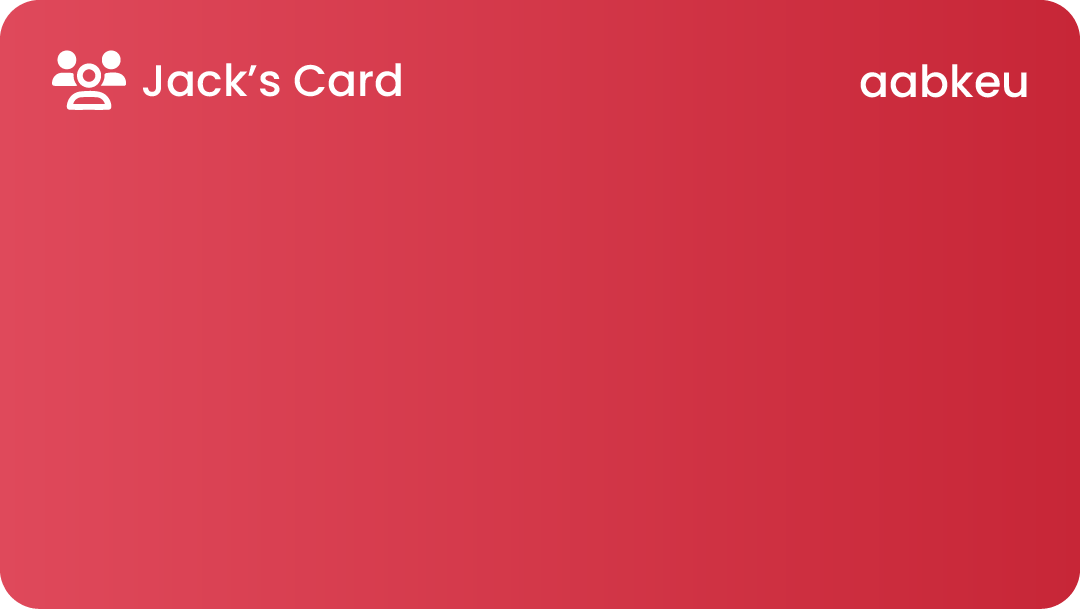
Revoking Access
To revoke your employee’s access to their V1CE card, go to the master V1CE account and select the card. Then, go to Settings and toggle the Active button. This will deactivate the card and disable it from transmitting actions to recipients.
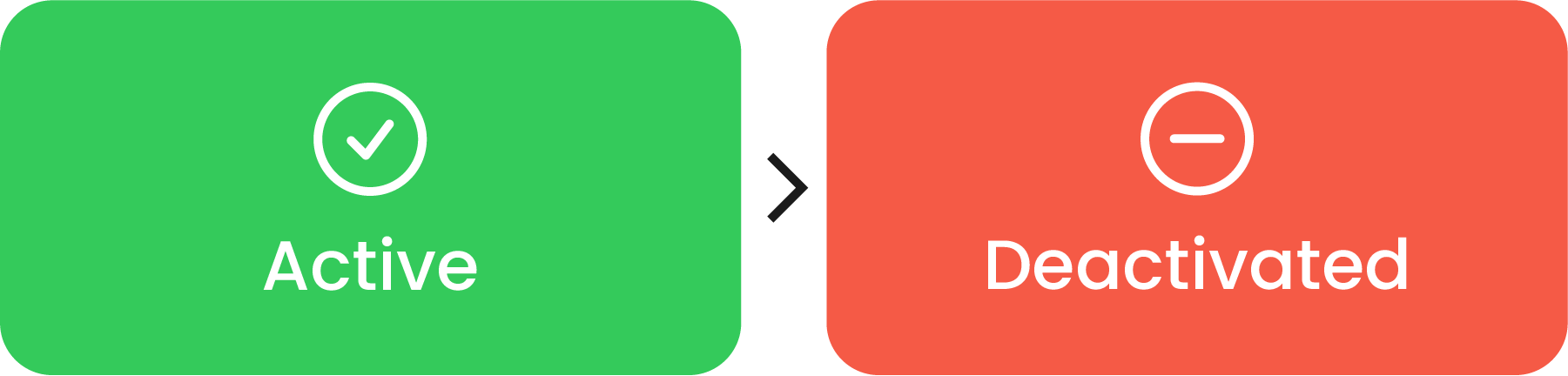
Once the V1CE card has been returned, you can remove your employee’s access in Settings > Access and then click ‘Remove’ next to their name.
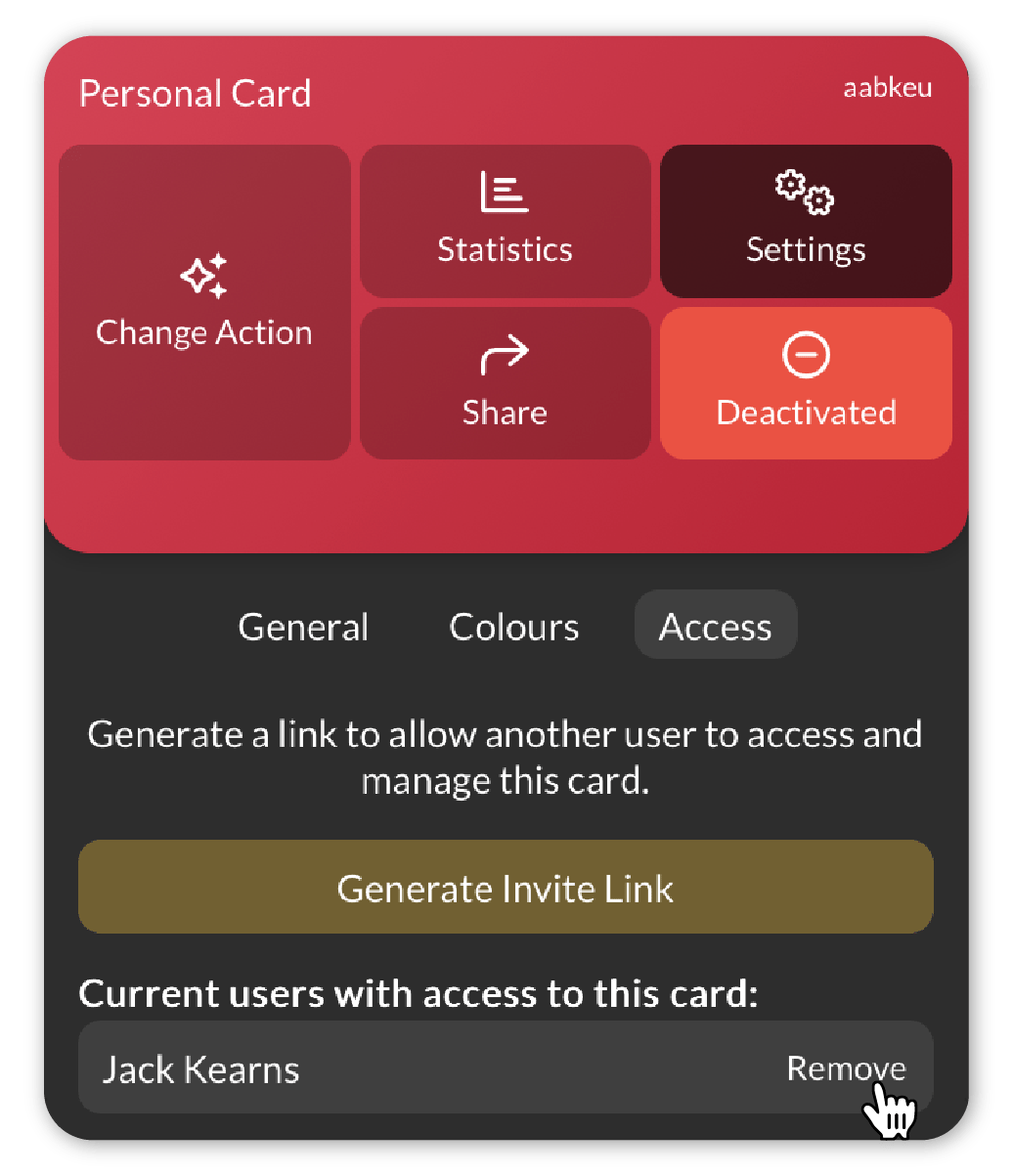
Your V1CE Card is now available to be shared with another member of staff.
 Creating Actions
Creating Actions